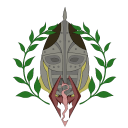This is an old revision of the document!
Table of Contents
WARNING: STILL WORK IN PROGRESS. CHECK THE ORIGINAL IN NEED.
Hedgehog's Kinda Expanded Quick Shitty Notes for Making Basic Followers
This tutorial is just my old rentry pasta, formatted and a little revised for this wiki. Original: https://rentry.co/hedg1
This is not a grand learning tutorial. Just my quick notes for myself, now edited and a bit explained for understanding CK and its elements we will use. Hope it helps. Based from this ole' video tutorial, and expanded for missing parts.
Basic things we need
- RM: FOR THE LOVE OF ALL, USE RM. I know ECE had its power time and it was good, but RM is far better now. Especially with EFM, HPH, overlays and all those sculpt export features.
- CK: D'uh. Always save regularly, for CK is prone to crash often.
- Our character's color informations: hair color, skin color. You can just screenshot your RGB values. DON'T USE ALPHA (transparency) ON SKIN COLOR, CK doesn't have that option.
- Our character's mesh and texture informations: their weight, which hair they use, which brow they use, which eye color they use, which beard they use, which scar they use, which other custom head part they use (like horns and such). If you don't know how to find your custom headparts, you can check your mod in xEdit. It will have the same name in RM notification. Also, more importantly, you'll need your custom body meshes (if you use any, if vanilla you don't have to) and custom body textures (again, if you use any).
- If you are using HPH, all of its parts: head mesh and its TRIs. If you didn't sculpt your vanilla-meshed brows and are using HPH brows, include its mesh and TRIs as well. Same goes for beards and scars. All of them are in “meshes\KL\High Poly Head”.
- Our character's RM overlay informations: which “tattoos” they use. Face paints are handled via Racemenu (unless you don't use that newer RM face overlay tab for glowing tattoos, then you'll have a real work). Body paints, I'll tell later.
- Our character head mesh export in RM. You can get it on sculpt tab of RM. THIS IS IMPORTANT, FOR IT CONTAINS ALL OF YOUR CHARACTER'S FACE.
- NifSkope: An amazing tool, which you will use many times.
- NPC Nif Merge: It ain't no good, but it's the best we have had. It knows it ain't right, and it'll fight its whole life… to prove that it was right. Crucial tool. Works clunky at times but it still does what it does, and it does it good.
- SSE Nif Optimizer: If you're on SE, you probably know this.
| TRIVIA: TRIs are the files which controls your character's head parts, for emotes. Without compatible TRIs for your meshes, NPC's face parts will clip with head itself. You can see it especially on males with beards. |
After collecting everything, you need to make your own follower folder and throw it to your mod manager as a mod. For MO2, it's “mods” folder. For Vortex, just install it like a mod.
| How to make a follower folder, though? Most follower folders contain 2 main child folder: “meshes/put/custom/path/here” and “textures/put/custom/path/here”. People generally put them in “meshes~textures/actors/character/followername”. |
Alright, let's get to work!
1) Preparing sculpts
Export your character through sculpt menu of RaceMenu. This will create a head mesh and a facetint texture in “SKSE\Plugins\CharGen”. Mesh contains your character's facial structure, tint contains your character's facial paints like makeup or RM overlays.
2) Choosing right plugins
Open CK and choose Skyrim.bsa and Update.bsa for working. Or better, choose every base ESM and all three official DLCs. Or best (which I do), all those and your custom asset mods (HPH and hair mod, especially). Searching everything on KS Hairdos, HPH and your armor (or creating everything from scratch) can be a real pain, and this helps. Don't make anything active, CK won't let you make base ESMs active plugins anyway.
3) Texturesets
On CK, you need to make your character's body-head-eye-brow texturesets first. Go to TextureSet section in the left pane of Object Window. You'll need to create these texturesets for your custom parts:
- Body and hand texturesets. They contain a diffuse (that normal-looking one, defines colors), a normalmap (msn one, defines edges), a specular (s one, defines “wetness”) and a subsurface tint (sk one, defines brightness on darkness AFAIK). You don't have to look for feet textures, for they are in body texture itself. Just duplicate a SkinBodyFemale/Male and SkinHandsFemale/Male and replace their paths with your textures'.
- Eye textures. They contain a diffuse and some other ones. The most important thing is diffuse, but take a look to your eye mods if you want to see the full effect. Anyway: Duplicate a EyesMaleHuman textureset (don't worry they work also on females) and replace texturepaths.
- Brow textures. They contain a diffuse and a normalmap. Generally people use Hvergelmir Brows, so I'll remind that you don't forget its normalmap. Same drill, duplicate a brow textureset and replace.
- Scar textures. Optional. If you have a custom scar texture or a complete custom scar, you will want to include it as well. They go as “HeadMarksSomethinggoeshere” generally. Same drill.
- Obscure hipster head parts' textures. Optional. This term applies to custom ears, horns and such. Again, checking their respective ESPs to learn the exact assets is recommended if you actually want to use them on follower.
- Don't forget to rename duplicate forms. This goes for every custom forms we'll make. I generally put a 0 at the start of them, for finding them easily. It makes them look on upper places in the list. A sample name is: “00ClaraEyesTextures”.
| TRIVIA: What's a textureset? If you're familiar with modding, you'll know every mesh use some textures for coloring and reflections. Normally texture info is embedded in mesh itself. Skyrim has a way to use alternate textures on meshes, and it controls this with “texturesets”. As a far more trivial note, we added body texturesets because we don't want to hassle with body meshes in NifSkope every time we update them. You'll understand as you read. |
4) Custom body
Now we have to create the custom body. For this, we'll create a “body armor”.
| But I don't want to make a custom body (or textures)! Alright friend, you have three choices: If you want a totally vanilla-path based body you can skip both of “body texturesets” and “custom body armor” parts. If you want your follower to have custom textures with the body in vanilla path, you still should go this way but ArmorAddon records should only have their textures changed. If you want your follower to have a custom body with vanilla texturepath you don't have to create body texturesets in the 3rd step. |
- Go to ArmorAddon section and take a look for NakedTorso, NakedHands and NakedFeet. Let's go with NakedTorso.
- Duplicate and open it. You'll see Male and Female sections on the left. Depending on your character, change your Biped Model (aka body mesh) by clicking Select>Edit. Don't worry about other gender, for we're using this armor only for one NPC. Select (fe)malebody_1.nif, or there will be weight issues. Then change your skin texture by choosing your custom body texture. Don't change race (should be DefaultRace) unless you're making an Argonian or Khajiit. Rename, and save.
- Same goes for hands and feet. Don't forget to choose body texture for feet.
- Now we made our armor addons, we can make “armor” itself.
- Go to Armor section and search SkinNaked. Found it? Duplicate, and open. You'll see many information for armor parts you used to. If you're making a Khajiit or Argonian, change race first. Otherwise leave it at DefaultRace. Now, most importantly, delete every Naked— armor addons in Models pane and replace them with yours by right click>Add (or better, drag 'n drop from form menu). Rename, and save.
This custom SkinNaked will be used later.
| TRIVIA: Why did we do this? In Skyrim engine, almost every body part is considered as an armor. Naked parts are invisible armor meshes which you can never unequip from an armor in-game. So basically, SkinNaked is an armor that works as your body. In CK, every armor's mesh is defined by armor addons. They are also important for choosing armor slots, but that's kinda more complex for now. Armors use these addon datas for their parts. |
4.1) Custom race
I need to point an optional part: custom race.
| Why? This is required if you want to give your follower a custom skeleton. You don't have to leave it as a a playable race (actually strongly advised to not do it). If you're good with your character being compatible with other people's default skeletons, you can skip. Otherwise, keep going. |
Go to Races tab, duplicate your original race. Unclick playable option in the first tab, or everyone will have a duplicate race in their race tab on RM. Choose your sex from upper options. At the first tab, set Morph Data as the original race, and Armor Data as DefaultRace. Otherwise your character will be naked every time you give them an armor. Go to Body Data tab, and change the skeleton path. Rename, and save. Now, you also have to make a formlist for headparts (which I will tell later). Make a new formlist (pretty easy, just search formlist and duplicate one), make sure it's empty, drag 'n drop your custom race. When you're on Actor tab and fiddling with your Character Gen Parts you'll get your custom faceparts thanks to this step.
- Don't forget to check your custom SkinNaked. Open it, change race to your custom one and look to armor addons. If they are your custom ones, you're good to go.
5) Headparts
Now, here comes a section that requires to be finicky.
| TRIVIA: What are headparts? Head meshes are handled with more care in CK, for they actually have moving parts like eyeballs, lips and face itself. They have their own mesh features. All of these data are stored within a headpart. All headparts are not handled standalone: there is an option named “extra part” in headpart editing window. You'll mostly see it on hair and beard, but there is also some other uses for it such as heterochromic eyes. |
- Search (Fe)maleHead. For man and mer, you can duplicate directly a Nord one, it really doesn't matter. For Argonian and Khajiit, duplicating their respective head parts would help for easening the process of finding right TRI names. And, if you're using HPH, look also for something that starts with “KLH”. This all are primarily for the help while we search head assets. After you find it, change textureset from right-side option and change your head NIF. If you have TRIs, change them according to their original filenames as well. If you are using a custom headpart formlist, change it on Valid Races option. Rename, and save.
- Search your eye part's name, same in xEdit. When you find it, duplicate, change textureset, filepaths and valid race respectively (if you have these). Rename, and save.
- Search your brow part's name. Look for KLH ones if you're using HPH brows. Same drill as eyes.
- Search your hair part. Hairs (especially KS and other custom hair mods) have generally three parts: main mesh, supplementary hairline mesh and scalp hairline mesh. Hairlines are extra parts. You can check them in main hair part. Duplicate them, change their mesh and TRIs respectively. Don't touch to texturesets, for hairs have a different (actually classic) approach for texturing. Rename, and save.
- Search your beard part if you have. Totally same with hair one, we'll come to textures later.
- Search your scar part if you have. Look for KLH ones if you're using HPH scars. Duplicate, change texturesets and filepaths respectively. Rename, and save.
- If you have more obscure parts like horns, custom ears and such, same process in scar part can be applied to them. You should be able to check which TRI file should be chosen if you did all prior steps.
- Now, let's talk about hair and beard textures. Remember that I mentioned texture data is actually in NIF? We're editing hair and beard meshes directly. Open them in NifSkope. In left window, you'll see a BIG treeline. Don't let it discourage you, for we only are interested in BSLightingShaderProperty now. Open its child branch, BSShaderTextureSet. You'll see some texture filepaths below now. Change those to your custom textures. They're good to go now!
5.1) Custom hair color
If you're using a hair mod, you probably are using a custom hair color as well. Let's handle that.
- Search HairColor in CK. Duplicate any of those hair colors. Open it, and change the numbers according to your Racemenu RGB values. Rename and save. Then search HairColorList (you should see it rn though). Open it, and drag 'n drop your custom hair color in it.
- After these, open the race you'll use. Choose gender, and go to Face Data tab. You'll see a hair color list. Right click, select New and add your hair color.
6) Actor aka NPC
Now, the fun part: creating NPC! Open Actors tab, and right click > New. I'll tell the crucial tabs here.
- Left options:
- ID means your follower's CK form name. Name means name, d'uh. Short name is used on dialogue. E.G. Clara's full name is Clara Star-Watcher, but in dialogue it goes like: “Clara: putdialoguehere”.
- Little options: You only should be aware of Essential and Unique here. Essential means your follower can't die, and it's optional. Unique means there will be only one NPC, and it's crucial.
- Traits tab: Change your race to your designated race. If you're female, choose Female ofc. Skin will be your custom SkinNaked (if you use a vanilla body, original SkinNaked). You can edit height things here for making them smol or beeg. WEIGHT IS IMPORTANT, if you write it wrong there will be neck seams. And lastly, you can choose a vanilla voice here. Look to UESP for more details about that.
- Stats tab:
- This place will determine your character's leveling style. Some followers are on a fixed level, but most levels with player. If you want that, choose PC Level Mult. Otherwise, write which level you want. Same goes for stats.
- You also will determine which skills your character will specialize here. It is on Class option. Can't tell everything about it here, just search Skyrim classes in UESP.
- Factions tab: Right click to empty place and select New to add these:
- CurrentFollowerFaction. After adding this, change its value to “-1”. You can edit values by pressing F2 while they're selected.
- PotentialFollowerFaction. Just add this and you're good to go.
- PotentialMarriageFaction. If you want your follower marriable. You sneaky boyo. Anyway, this is obviously optional.
- Relationships tab: You need to add a relationship with player character. For doing this, right click > New. Change Child NPC to Player. Set Relationship Level to a reasonable one, like Acquaintance, Friend, Ally or Lover. That's all.
- AI Data tab: This place will handle how your follower will behave.
- Aggression is strongly recommended to be Unaggressive. If you want them to attacc enemies right away, though, Aggresive is a good option.
- Confidence must be at least Brave. You can try below Average if you're making a coward character by default.
- You can edit assistance and morality however you want. I generally let it suit with my characters' personalities.
- A neutral mood is always good. Moods affect NPCs' idle emotions directly.
- Combat style is important: it affects, ofc, combat style. My best advice is to check a vanilla (or modded?) NPC who you want to imitate their fighting style.
- AI Packages tab: This place is for your character's sandbox movements for now. Right click > Add > DefaultSandboxEditorLocation. There are different size and conversation options, you can choose whichever you want.
- Inventory tab: AKA armor and weapon tab.
- For now, you can select a vanilla outfit. I'll add a “bring-your-own-armor-and-weapon” section later.
- For adding weapon, just drag 'n drop a weapon from Weapon section on Object Window.
- SpellList tab: Perks and spells are here. While adding spells, know that there are left-hand only and right-hand only variations of vanilla spells. They come handy on spellblades. For perks, UESP is a good source.
- Character Gen Parts tab: IMPORTANT THINGS GO HERE. This is where we will use those faceparts.
- On the first hand, colors. Choose your custom hair color, and edit that RGB skin color according to Racemenu one.
- Now, tricky part. Choose every head part there and replace them with your custom ones. And for scars (and other obscure faceparts if you used any), search them in Object Window and drag 'n drop it to Additional Head Parts.
You can save the NPC now.
7) FaceGenData
You just created your follower! Though, they won't have any head because we didn't create FaceGenData files. Probably the most tricky part if it's your first time.
- Select your NPC in Actor tab, and press CTRL+F4. It will generate a facegen mesh in “meshes/actors/character/facegendata/your_esp_name.esp/” and two facegen textures in “textures/actors/character/facegendata/your_esp_name.esp/” (SE will have only one texture). Delete .tga texture, we don't need that. You should move them to follower folder, with correct filepaths.
- Skip this part if you're on LE. NifMerge cannot work as intended with SE meshes. So we have to do a workaround - we need to use NifOptimizer. Backup your RM nif export and facegeom nif, just in case. Then put them in a folder and open NifOptimizer. Set your folder path, tick Head Parts Only option, choose output version as LE and let the program do its magic. You can proceed to next step now.
- Open NifMerge. Make your newly exported facegen NIF as target NIF, make your RM export NIF as source NIF, match them by vertex, make sure that matched parts are correct (for very special features like heterochromic eyes), and merge them. There will be a merged mesh and a backup of unmerged old facegen export (numbers.nif.bak). Replace merged mesh with mod's facegen mesh. If you're on LE, don't delete backup file for we're going to use it on lazer eyes section.
- If you did the second step, don't forget to convert the NifMerge result to SE format with same NifOptimizer options.
As I said, NifMerge is crucial but it borks at certain points. We need to fix some things in merged facegen mesh.
- Open merged file with NifSkope. Go to head's headpart, find texture paths (BSLightingShaderProperty>BSShaderTextureSet, remember?) and fix them. You'll see some of textures have vanilla paths. You won't want that.
You also need to replace that facegen texture with RM's sculpt facetint. As a reminder, RM tints are in “SKSE/Plugins/CharGen”. Make sure to change RM tint's name as facegen's tint name.
| TRIVIA: What's FaceGenData? Skyrim stores NPCs' looks in files which is called FaceGenData files. Facegeom contains your character's facial structure, facetint contains your character's facial paints like makeup or RM overlays. Sounds familiar? The difference is, they normally need to be edited heavily in CK, with vanilla sliders. That's why RM and NifMerge are godsends. |
LE) Lazer eyes
Congratulations, you have just wasted your hours for creating some moving pixels created your follower! BUT, if you're on LE, you'll most probably see some strange reflections on the eye. We call it “lazer eyes”. This happens because NifMerge deletes a little data branch from eye mesh. There's two fixes to it:
- The lazy way. Take a look to eye mesh's environment mapping options in mesh's BSLightingShaderProperty branch. In Shader Flags, unselect Eye_Environment_Mapping and select Environment_Mapping. Eyes fixed, partially. This works for most, but it's not the real way to fix it.
- The true way. Remember that numbers.nif.bak file I told to not delete? Rename it as “something.nif”, open it in NifSkope, go to its eye mesh's NiTriShapeData branch and find its NiAdditionalGeometryData child. Copy it via right click > Block > Copy. Now open your merged facegeom mesh and find eye mesh's NiTriShapeData. You'll find Additional Data entry in block details (scroll down to find it). Right click it, select Attach and choose NiAdditionalGeometryData. Now you have a child branch you needed. Right click to that, select Block, select PASTE OVER. NOT PASTE. Eyes fixed.
You can delete backup mesh file now.
SE ported facegeoms don't have this problem for they don't have NiTriShapeData. NifOptimizer and CAO delete them for some reason and followers work normally.
8) Finishing
And lastly, some cleanup: you have to remove unneeded ESP-ESM dependencies from follower ESP. For this, we have two options:
- Safer way. Open your plugin in xEdit (TES5Edit or SSEEdit depending on your version), right click it and click Clean Masters. This way, any unused masters (plugin dependencies) will be erased from plugin. If some of them are still here, it means they are still being used by some of your mod's records. You should check and fix them.
- Forced way. Go to plugin select window in CK, find your ESP and delete unneeded dependencies by selecting them and pressing CTRL+Delete. DO BE EXTREMELY CAREFUL WHILE DOING THIS, BECAUSE IT WILL BE SAVED RIGHT WHEN YOU DELETE.
After this, move your follower ESP to mod folder.
Conclusion
IT'S ALIVE! Probably. Assuming this is your first attempt on NPC making, there always will be hiccups. Double-check everything. Feel bummed, but don't lose hope. We all have started poorly.
Happy adventuring with your followers!